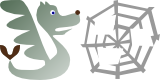Submitted by Marko on

Latest version: 1.1
Flying Dog Fish's Minefield is an android game based on Minesweeper with some unique features, many playability improvements, smooth hand-drawn graphics and cool sound effects. The game is no longer available on google play, but you can install it from this zipped apk.
Features | Objects | Controls | Menu | Settings | Tips
- The object of the game is to open all of the fields in a minefield except the ones actually containing mines.
- The trick is of course not to open any of the fields containing mines.
- The challenge is either to win the game as fast as possible or sometimes even just to win.
- In addition to normal fields there are "nothing fields" which can neither be opened nor can they contain mines (these are represented with rocks).
- Of course you can move the field by dragging it around the screen with your finger and zoom in and out by using the pinch gesture.
- Flagging mines is accomplished by a two-finger tap (touch the desired field with one finger and then touch somewhere else on the screen with the other), which can be done very fast. If you have problems with this method, you can perform a long press instead.
- You will never blow yourself up on your first move. What is more, you will never even start next to a mine.
- The field opening algorithm will always open as many obvious empty fields as possible, taking into account the already marked fields so you can save some time and nerves.
- You can save even more time and nerves by using simple shortcuts for marking all remaining fields around a field as mines or opening all remaining fields around a field.
- There are 3 powerups you can use if you ever get stuck, a stork that carries rocks instead of babies, a pickaxe and a metal detector.
- If the 5 provided difficulty levels are not enough, you can create your inside the game itself.
- Help is provided online at http://me.flyingdogfish.com/
- All the images, numbers and other graphical assets were drawn by the author in a smooth cartoonish style.
- The user interface is universal as it contains no words, only intuitive images.
- Cool sound effects and effective use of vibration effects complement the gaming experience.
- The game is completely free, doesn't show any ads whatsoever and doesn't track anything at all about the players.
- Future improvements might contain a highscore table, online highscores and even an adventure mode with increasingly difficult preset minefields.
Features | Credits | Objects | Controls | Menu | Settings | Tips
- Marko Kavčič
- Also known as the FlyingDogFish
- Programmer
- Artist
- Basic QA
- Mitja
- Vigurous QA
- Technical & artistic advisor
- Matej
- Also known as Aziraphal
- Regular QA
- General gameplay & UI advisor
- Mateja
- Late night & "always first" QA
- UI advisor
- Klemen
- Early morning QA
- Miran (also known as Stripi), Igor (Igi), Rok (Volad) & Ingo (tbmextreme)
- QA
Features | Credits | Objects | Controls | Menu | Settings | Tips
- Nobody knows what's hidden underneath these unopened fields (it's either a mine, a coin, or nothing), unless, of course, you use your logical thinking to determine that. The main goal of the game is to open all these fields except the ones containing a mine.


- Rocks are fields that can not be opened, but cannot contain a mine either. Sometimes they help you, other times they are just in your way.


- You should avoid opening fields with mines at all costs. Because if you open one, there will be a big boom, the game will be over and the position of all the other flags will be revealed to you.


- Once you open a field that doesn't contain a mine, that field becomes an open field. If any of adjacent fields contain a mine, the field will display a number indicating the number of adjacent fields containing a mine.









- You can use flags to mark fields that you think contain mines. This is primarily a visual clue for you, but will also help you when using some of the more advanced moves in the game, so you should only flag fields that contain mines and not flag the fields you are unsure of. If you flag a wrong field and lose the game after, the flags on fields that don't contain mines will be lowered so you can see where the mistake was made.


- You can pick up coins from the field. You can use the coins to purchase powerups from the ingame shop when needed.



Features | Credits | Objects | Controls | Menu | Settings | Tips
- To move around, simply drag the field around with your finger.
- To zoom in and out, simply use the pinch move: touch the screen with two fingers and move them closer together or farther apart until you get your desired zoom level.
- To open a field, simply touch it. Of course you can only open fields that don't contain rocks or flags.
- To mark an unopened field with a flag, perform a two-finger tap or a long press on it. For the two-finger tap touch the field in question with one finger, then touch anywhere else on the screen with another finger, then release both fingers at once. Don't move your fingers too much while you do this. If you're having problems with this, you can use a long press instead (just keep your finger on the desired field until you get a little haptic feedback and the border around it turns red).
- To unmark a flagged field, perform the two-finger tap or the long-press on it again.
- When you have a field that has as many fields marked as there are mines around it, you can open all the obviously empty fields around it by tapping on it. This works recursively, so it's great timesaver. Just be sure not to mark any fields by mistake before using it.
- When you have a field that has as many unopened fields around it as there are mines around it, you can mark all the remaining unopened fields around it by performing the two-finger tap or the long press on it. This is a timesaver too.
- Touch the coins that appear under some fields to pick them.



- If you get stuck, you can open the shop at the bottom of the screen (if you haven't disabled it in the menu) and use one of the powerups.
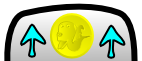
Simply select one of the powerups with the left and right arrows and press the confirm button to use, or cancel button to cancel it. The powerups cost coins that you get at the beginning at the game or pick up on the way. They also use a little time to work their magic so use them wisely. You use a powerup by selecting it and click on any field not marked with red.
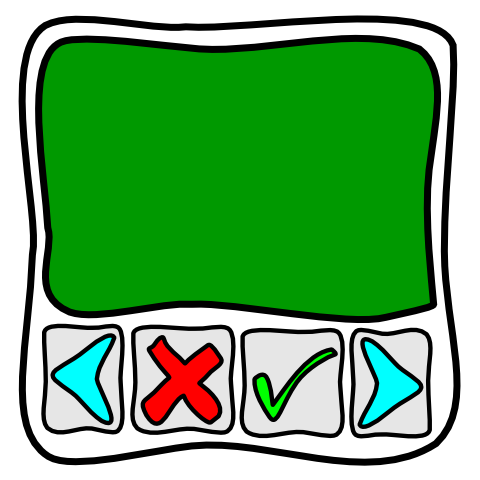
- To cancel a powerup after selecting it from the menu, open the shop again.
- The Stork carrying a rock powerup lets you put a rock on a field by clicking on it on the grid. If that field contains mine, the mine gets disabled and the mine counter decreases accordingly.
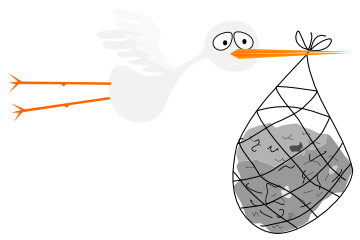
- The Pickaxe powerup destroys a rock you touch.
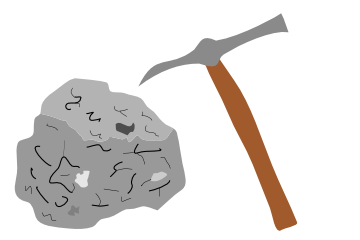
- The Metal detector powerup shows you what's inside an unopen field for a couple of seconds.
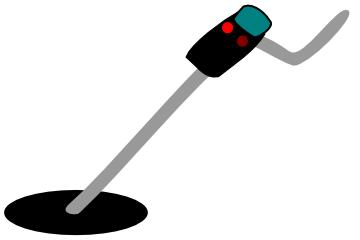
Features | Credits | Objects | Controls | Menu | Settings | Tips
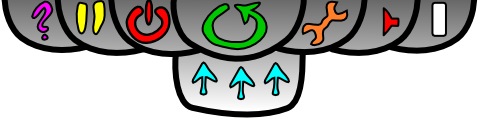
- The menu deliberately doesn't contain any text, only self-explanatory symbols. Let's explain them anyway, starting at the bottom and continuing left to right. The game supports both the portrait and landscape mode, so you can make your menu wider or narrower just by turning your android around.
- Open/Close menu - tap the down arrow to open up the menu, tap the up arrow to close it back. Selecting some options will close the menu automatically. If you have a menu button on your android device, it will perform the same function. The first press on the back button will open up the menu too.
- Credits/help - if you are reading this, you probably figured this one out already.
- Pause - pauses the game (hiding the field so you can't cheat).
- Exit - exits the game after asking for confirmation. The back button does this too if the menu is already open. Another press of the back button confirms exit too.
- Restart - restarts the game, asks for confirmation if needed.
- Settings - opens settings dialog.
- Sound - enables/disables all sound effects.
- Vibrate control - switches between 4 levels of vibration effects:
- none
- game over and win only
- game over, win and error (default)
- game over, win, error, opening and flagging fields
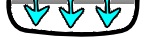
Features | Credits | Objects | Controls | Menu | Settings | Tips
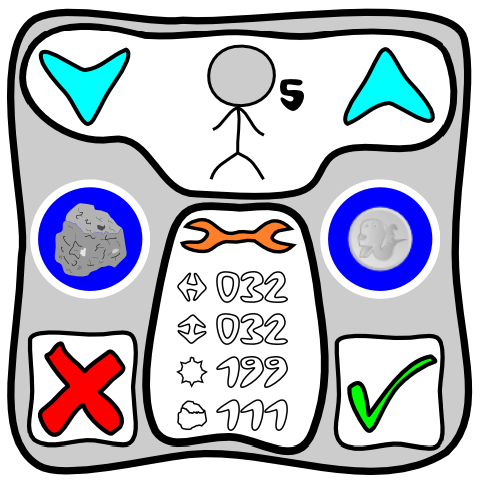
- Use the cyan up and down arrows to change your current difficulty level up and down. The level is indicated by the size of the stickman's head and a number from 1 to 5 beside it. If the head looks like it exploded, it only means custom settings are in effect. To get out of custom settings mode, tap either of the arrows.
- You can enable rocks by tapping the traffic sign on the left (forbidden/allowed).
- You can enable coins and ingame shop by tapping the traffic sign on the left (forbidden/allowed).
- Bottom left and right corners contain confirm cancel and confirm buttons. If you're in the middle of a game, the confirm button with ask if you want to restart the game. If you confirm, the game starts with the new settings, otherwise the new settings will be in effect when you start a new game.
- In the bottom middle of dialog you can see the current settings implied by the selected level (width of the field, height of the field, number of mines and number of rocks. By tapping on the info you can get to the custom settings dialog, pictured below the explanation.
- On the top you can select which setting you want to change (width/height/mines/rocks). Currently selected setting is darkened and pictured in the box in the bottom middle of the dialog.
- In the middle you have the buttons for changing the currently selected settings up or down in 1/3/10 increments.
- At the bottom left and right are the familiar cancel and confirm buttons, no explanation needed.
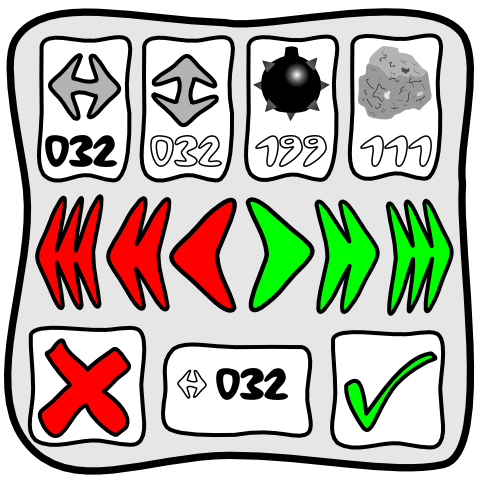
- Log in to post comments